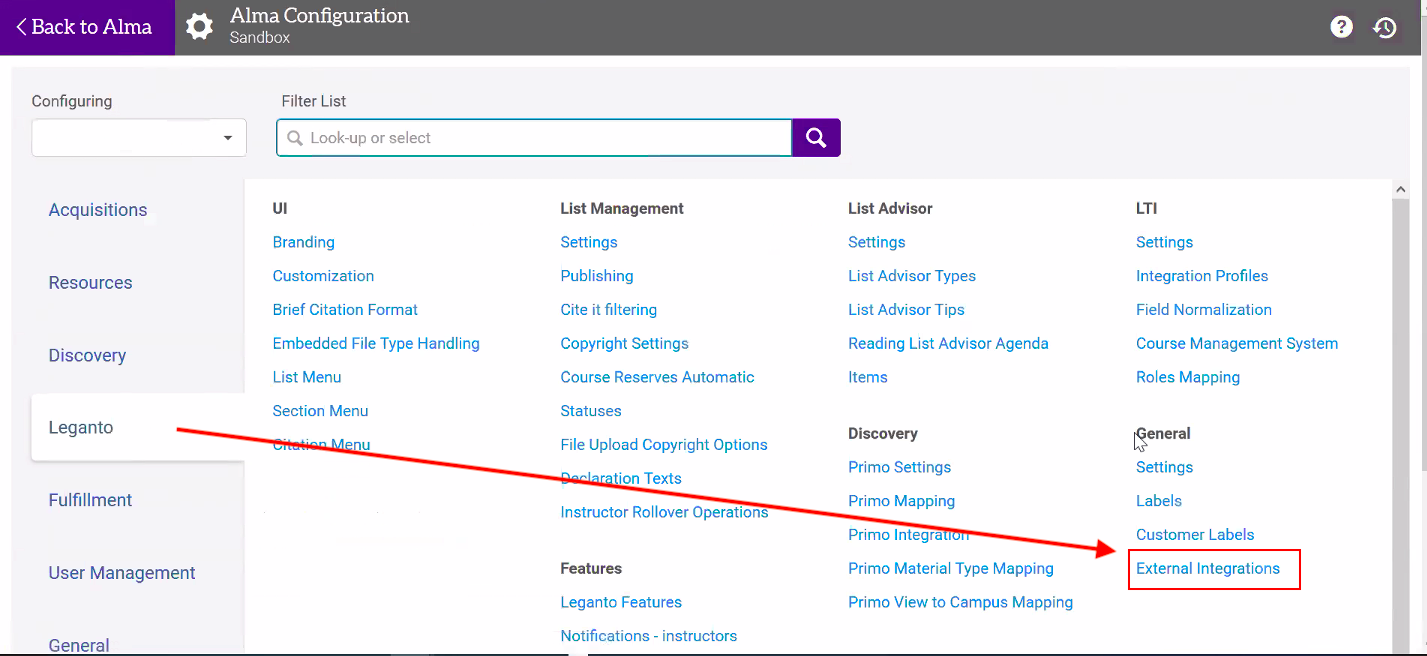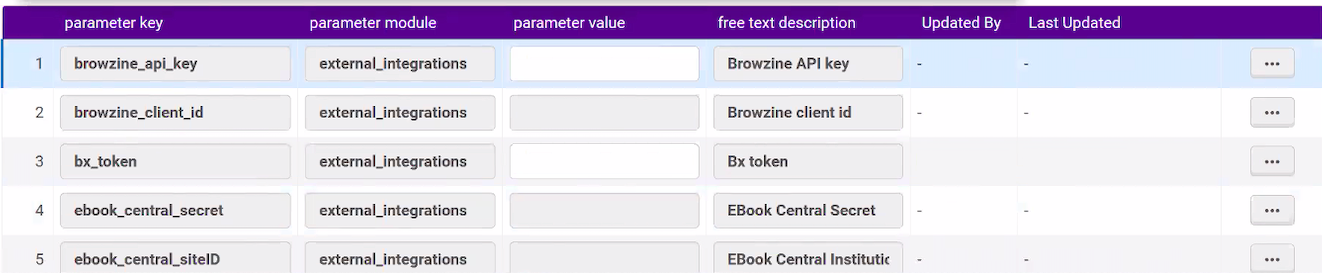...
First, request your Library ID and API key from Third Iron by messaging our team at support@thirdiron.com.
Second, go to to Alma Configuration > Leganto > General > External Integrations to configure the feature.
At the resulting Mapping table, add your ID and API Key where the “browzine_api_key” and “browzine_client_id” fields are presented using the “…” options to edit on the far right end of the table. The values will appear where it shows “parameter value”. That’s it! You are configured!
If an article in a reading list can be enhanced by LibKey the regular Alma access link called by default “Check availability” will be shifted to the right and a new link called “Download Article” will appear as the first available link. In the rare event that you also have uploaded a PDF attachment of that same article AND LibKey is available to provide a PDF link, the default name of the attachment will change from “Download” to “Download Attachment” and will also be shifted to the right to make room for the LibKey produced “Download Article” link.
If you would like to change any of the wording used in Leganto, most labels can be modified by visiting Alma Configuration > Leganto > General > Labels and using the Customize option as shown below.
...