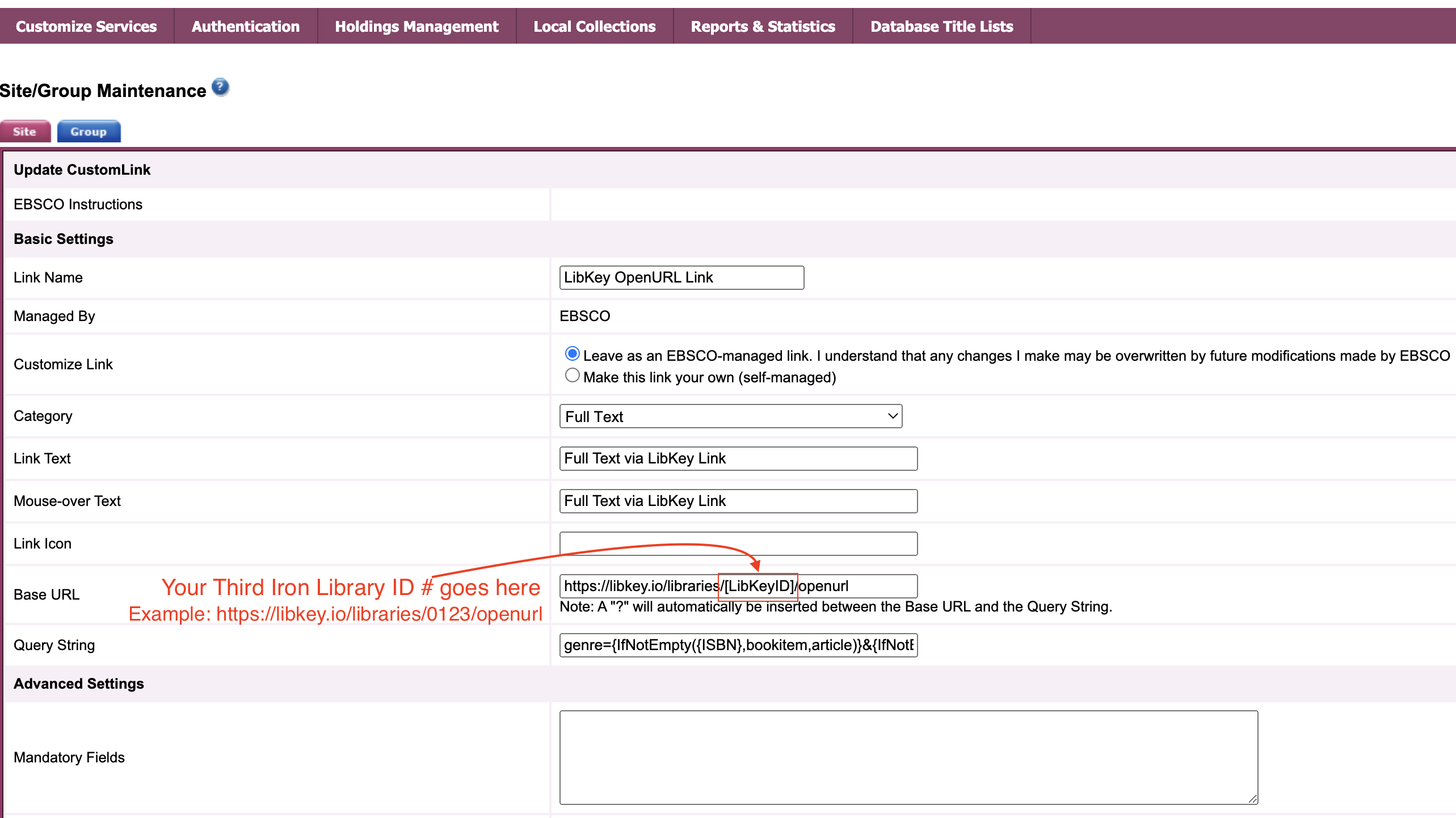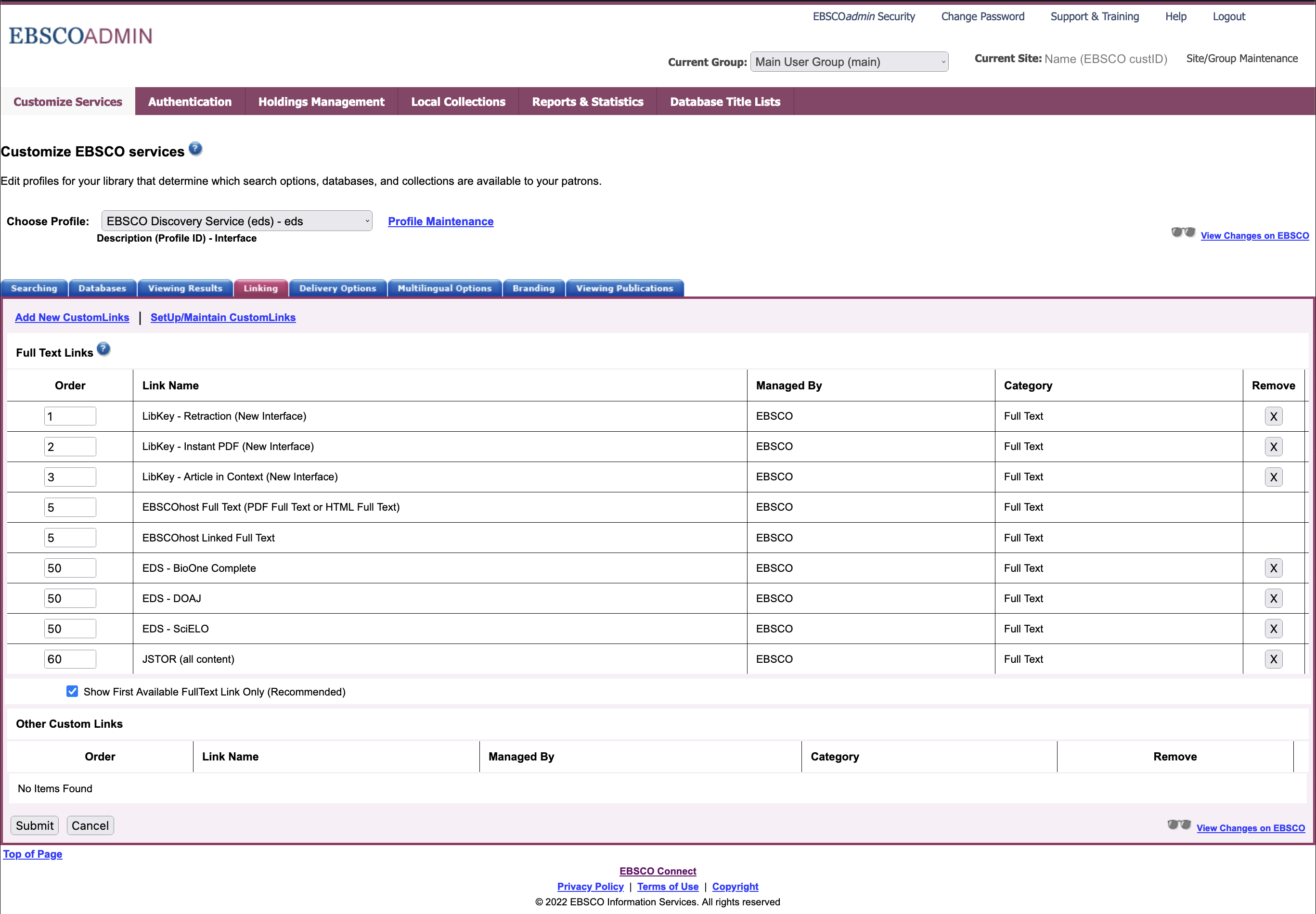...
- Third Iron library ID# and *API key (preferably noted on our side for EDS use).
- Access to the new EBSCO Experience Manager for LibKey Library ID & API configuration. Requesting access to EEM.
- An EBSCO Connect account so new EDS migration + any missing info such as their the OPID or EBSCO accounts access can be requested.
- Access to EBSCOadmin with/for:
- The “Site/Group Maintenance link” needs to be visible in the upper right corner.
(If missing, submit a ticket with EBSCO Support.)Access to CustomLink configuration and link order ranking.
...
| Info |
|---|
Note: when first entering the API key, users might see a temporary, red text message appear stating that “LibKey API key does not match expected pattern”. Wait about 30+ seconds for that message to disappear. |
...
Log in to EBSCOadmin at http://eadmin.ebscohost.com.
Click the Site/Group Maintenance button, then click on Go below CustomLinks.
Click on Add New CustomLink.
Select Copy from existing CustomLink and click on Continue.
Select Full Text from the Category drop down list.
Click on ++show other available CustomLinks.
Select LibKey OpenURL Link.
In the Basic Settings section, add your LibKey institution ID (a numeric value) to the BaseURL in place of the text “[[LibKeyID]]” and click Submit.
9. All rest of the necessary fields have already been filled in for you. Please fill in or adjust any of remaining fields that meet your library's needs.
| Panel | ||||||||
|---|---|---|---|---|---|---|---|---|
| ||||||||
Note: Whatever is typed into the “Link Text” field is what users will see to click on in EDS. |
| Note |
|---|
Full Text Finder customers:
|
10. Next, add the link to your profile. Click the Customize Services Tab, select your profile and then click the Linking Sub-Tab.
11. Click the Modify link to the right of CustomLinks.
12. Click Add New CustomLink and mark the Select box to the left of the “LibKey OpenURL Link”.
13. Click Submit to save your changes.
| Info |
|---|
It will take up to 24 hrs for changes to be reflected. Any CustomLinks with (New Interface) in the name will only be visible through their new discovery URL with OPID and not in the classic EDS; so check the new EDS UI directly instead of using the “View changes in EBSCO” link provided within EBSCOadmin: https://discovery.ebsco.com/c/{OPID} Pro-tip: Assuming the profile is configured for guest access, you might be able to view it at: https://discovery.ebsco.com/c/{OPID}/?acr_values=guest |
...
| Expand | ||
|---|---|---|
| ||
11. Next, add the links to your profile. Click the Customize Services tab, select your profile [EBSCO Discovery Service (eds) - eds ] and then click the Linking sub-tab. 12. Click the Modify link to the right of CustomLinks. 13. Click Add New CustomLink and mark the Select box to the left of the LibKey CustomLinks you just added. 14. Click Submit. Your changes are saved. Repeat steps 12-15 for any other profiles to which you want to add your CustomLink. 15. If adding the LibKey - Retraction (New Interface) CustomLink, it is recommended to an Order value of 1 in the CustomLink list, so when an article has been retracted, this link appears above other links. Example: |
...