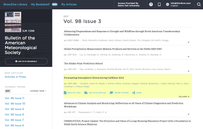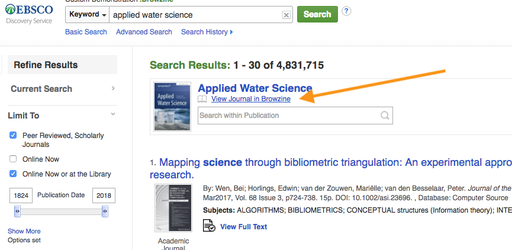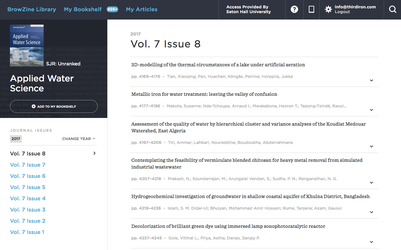Note: this is for the “Classic” version of EDS. For the “New” version of EDS please see the appropriate guide.
EBSCO Discovery Service Integration Overview
The main purpose of the EDS integration is to enhance the user experience for EDS users by providing context-driven links within the EDS interface as illustrated below and to promote journal engagement. Below are the three main interactions that are enhanced in EDS using the BrowZine API as well as some implementation variation options. Additionally, all integrations include cover images from the BrowZine API to provide a cohesive experience between EDS and BrowZine.
"View Complete Issue" to enhance the Article Search Results in EDS
This interaction is made possible via our Journal Availability API. Both the journal covers and the links to BrowZine are made possible by the BrowZine API!
These links are triggered by articles rather than journal results and serve to provide a unique form of serendipitous discovery. While the user has found a specific article, in one click, the user can be taken to the exact issue and place IN the issue where the article was originally published.
This not only provides a nice pedagogical discussion point about how articles are grouped into issues and journals but also a great serendipitous discovery path to perhaps find other articles in that same issue which may be of interest to the researcher as well as being able to take advantage of the other powerful features BrowZine offers such as adding this title to My Bookshelf and tracking it for newly published articles and accessing those articles on all devices.
The articles are matched in BrowZine via their DOI. If the article does not contain a DOI either because the publisher does not utilize one or EDS does not have this information, no matching can occur.
"View Journal in BrowZine" to enhance the results of the exact match Placard in EDS
The placard is a unique function of EDS which provides and exact match result when the user searched for a specific journal. You may not have this option turned on in your profile, so contact EBSCO support if you do not currently have this function and would like to see it along with your BrowZine integration. To test, you must search on a specific journal. Not all search queries will return a placard result.
Here is an example of a return for the journal Applied Water Science. You can see the placard appearing before the first official result. The link "View Journal in BrowZine" will take you to the current issue of this title in BrowZine as shown below. Additionally, you can use EDS (in most cases) to search within the publication as well and get those results in EDS.
So whether you want to search this title or view it in BrowZine for browsing, reading or monitoring, all of this can happen right from this placard in EDS!
The journals are linked to BrowZine by either the ISSN or EISSN value in EDS. If for some reason these items are missing, no matching can occur with BrowZine.
"View Journal in BrowZine" to enhance the Journal Search Results in EDS
The Journal Search area in EDS is designed to provide quick and easy lookup of all the journals in your collection. With the BrowZine API you can extend its functionality to also provide one-click browsing of thousands of scholarly titles in your collection! Cover images from BrowZine serve to also enhance the experience by providing better recognition by researchers of title results and providing a consistent experience between EDS and BrowZine.
Here is an example of a record enhanced by BrowZine data. Similar to the Placard enhancement shown above, you now have a "View Journal in BrowZine" which will link you directly to the current of that title in BrowZine!
In contrast to the normal route of "Full Text Access" which, depending on the source and configuration can take you to a choice between multiple sources, an authentication point and then ultimately one of hundreds of different publisher interfaces, the BrowZine interaction of "View Journal in BrowZine" opens the current issue of that journal in the normalized, publisher-neutral view of BrowZine with an easy to understand and quickly-loading table of contents displayed. This provides a great and simple to use option for users focussing on browsing current issues of a journal.
Users can then quickly read the table of contents, link through to specific articles to the best available source automatically or be invited to add the title to "My Bookshelf" which allows for tracking of that title, being alerted about new issues and more. The user may also explore the "App" link at the top noting that BrowZine is available on multiple devices and fully synchronized across all platforms. Finally, in the lower left hand corner they are invited to discover more journals like this one by choosing one of the subjects that this title is classified within.
The code itself causes the link into BrowZine to appear dynamically, so only items active and available within BrowZine are shown so there are no dead links!
The journals are linked to BrowZine by either the ISSN or EISSN value in EDS. If for some reason these items are missing, no matching can occur with BrowZine.
"LibKey Instant PDF" to provide one-click PDF download to articles in EDS
This feature utilizes LibKey technology to provide one-click access to PDF content held by the library on supported publisher platforms and is part of the BrowZine API. The main purpose of this function is to provide as fast as possible route for the user to the full text of the article that they discovered within EDS.
This link appears FIRST in the order of available linking tools for an article and appears whenever an EBSCOhost PDF is not otherwise available as the EBSCO "PDF Full Text" as these two links achieve the same effect of getting the user directly to the PDF document.
This link is only displayed if a direct path to PDF is available and will simply not appear if this route is not available. Clicking on this link will open the PDF in a new tab and may require the user to sign into their authentication mechanism if the journal is not open access.
LibKey Instant PDF availability is contingent upon DOI's being available in the metadata. If the article does not contain a DOI either because the publisher does not utilize one or EDS does not have this information, no matching can occur.
Step-by-Step Implementation Guide
Getting started with EDS is easy! There is just one simple step to complete to get started and requires no technical knowledge.
Step 1: Contact Third Iron Support
Contact Third Iron at support@thirdiron.com with the following information:
Name
Email Address
Institution Name
EBSCO Customer ID number
Desired profile(s) within which to setup the BrowZine Integration ("main.eds" is the default profile. If you do not specify anything else, this is what will be submitted to EBSCO)
That's it! EBSCO will follow up to let you know the integration is now live in your EDS system.
Troubleshooting
Most technical issues as described below are also covered in EBSCO's FAQ page located here.
Screenshot | Symptom Description / Resolution |
|---|---|
Symptom 1: When clicking on a link from EDS to BrowZine (either to View the Complete Issue or using the LibKey Direct PDF link) the resulting page looks something like the screenshot to the left with a red error message. Additionally, this screen may also resolve to a "Choose your library screen" in BrowZine with a similar error message. Resolution:
| |
Symptom 2: Within the EDS environment "Checking BrowZine..." spinners are showing but are never resolving as shown in the screen shot to the left. These spinners should only appear for a fraction of a second, if at all, under normal conditions. If they are persisting this is symptomatic of a configuration/cacheing issue. Resolution:
| |
Symptom 3: I only see the integration while authenticated; it does not show up over guest access ... OR ... The integration is showing up for guests who are not authenticated. How do I restrict access to only authenticated users? Resolution: The library can toggle whether the BZ integration is available to guests. Simply set the option “Show to unauthenticated users” to "Yes" for the Browzine customlink option. |