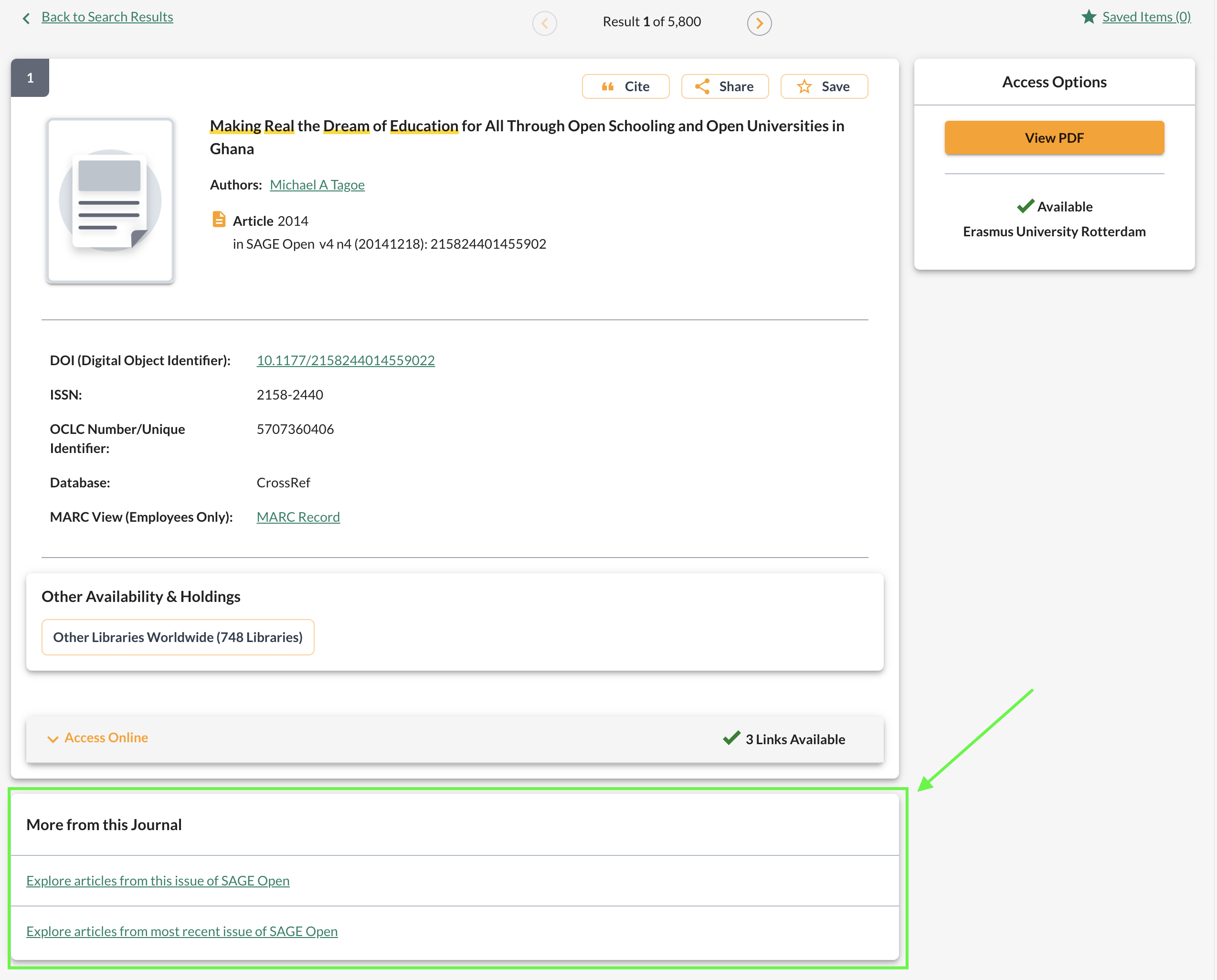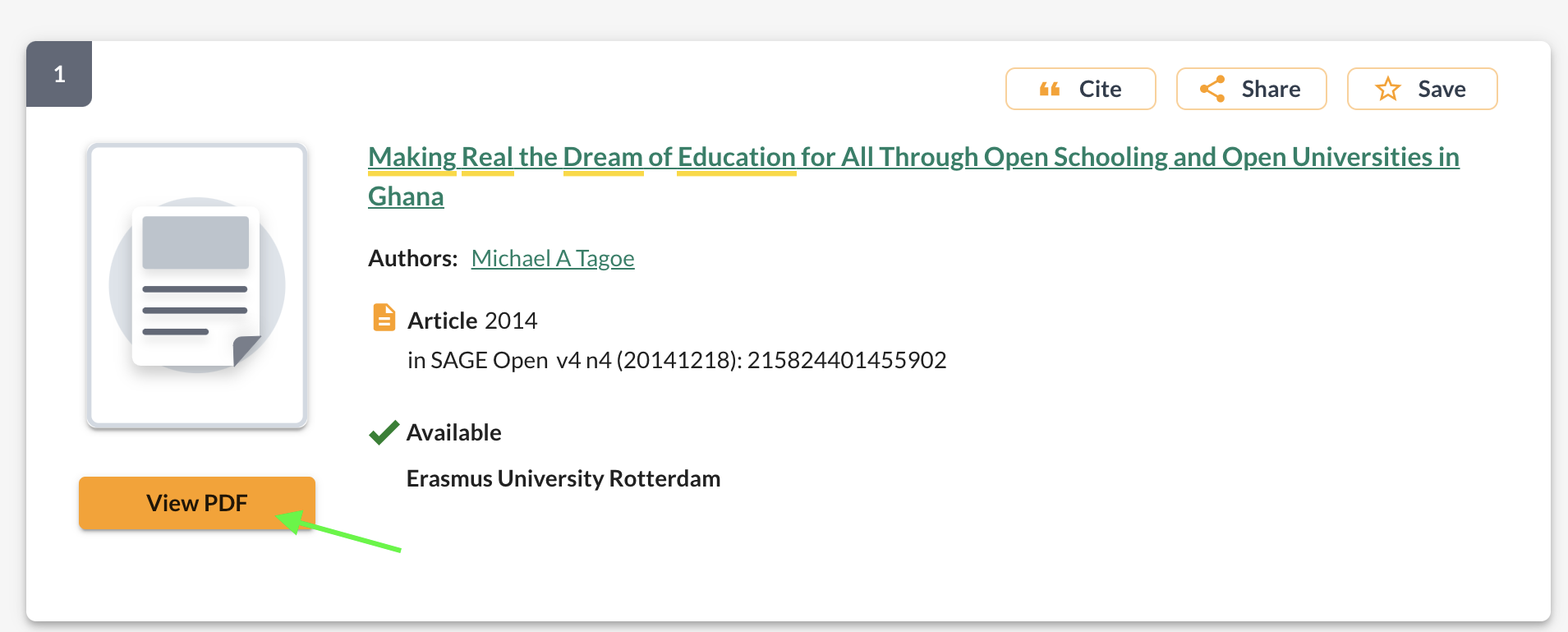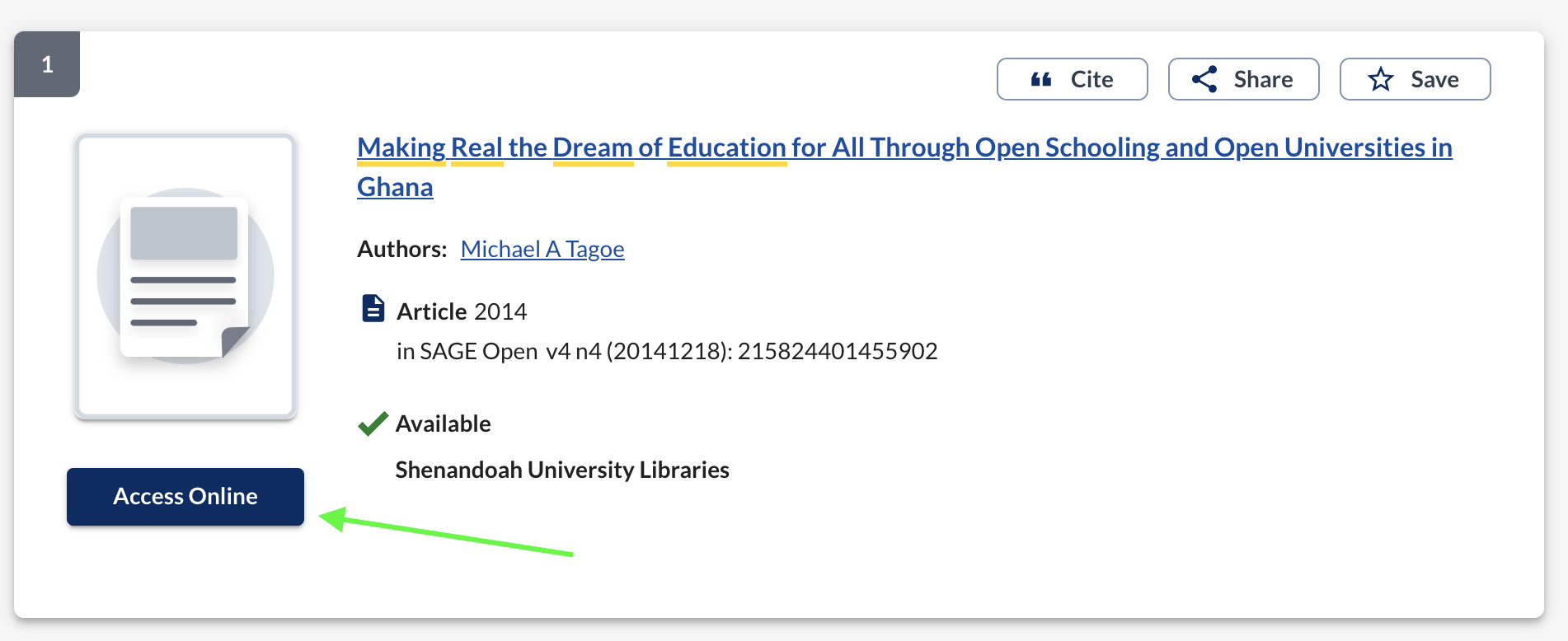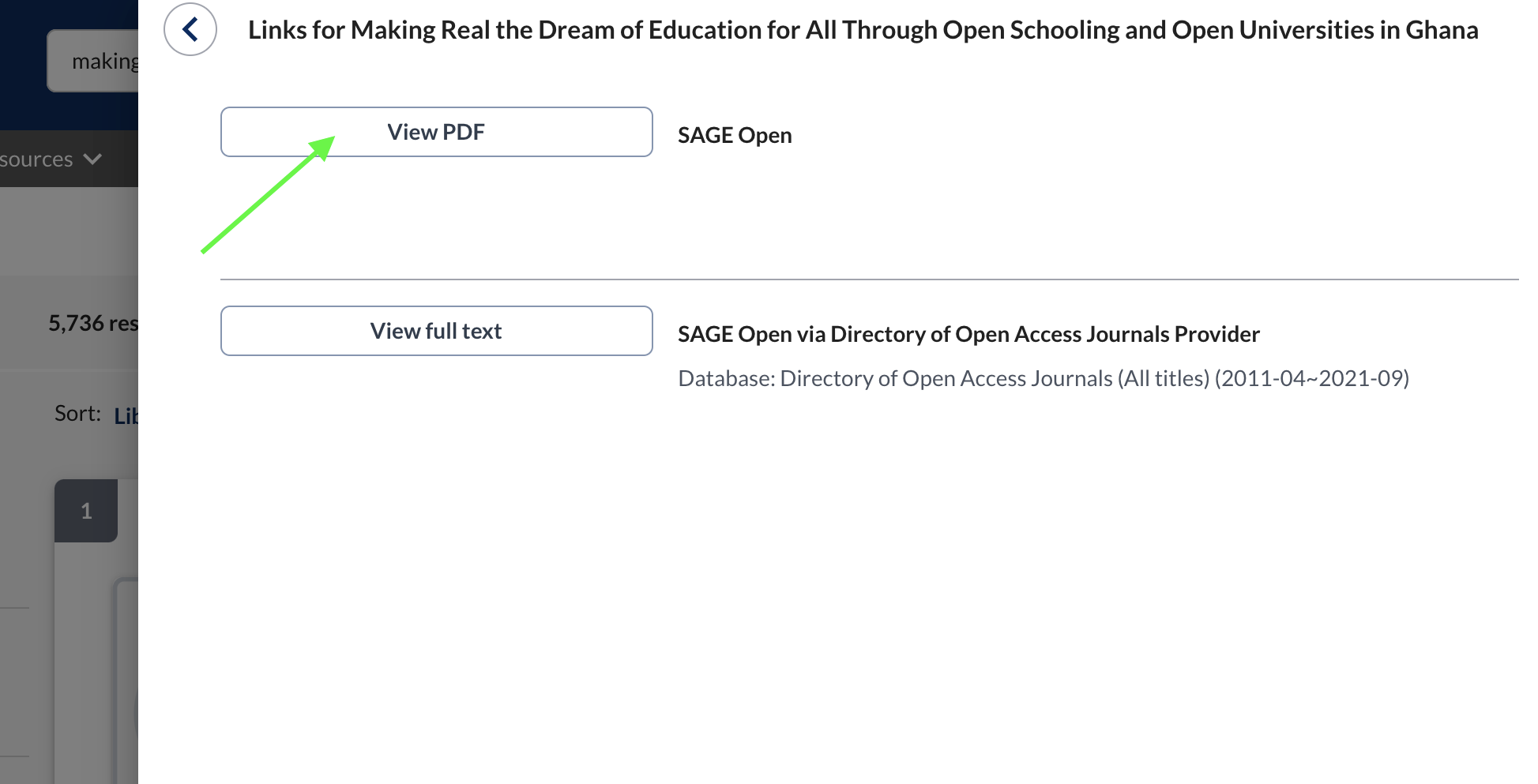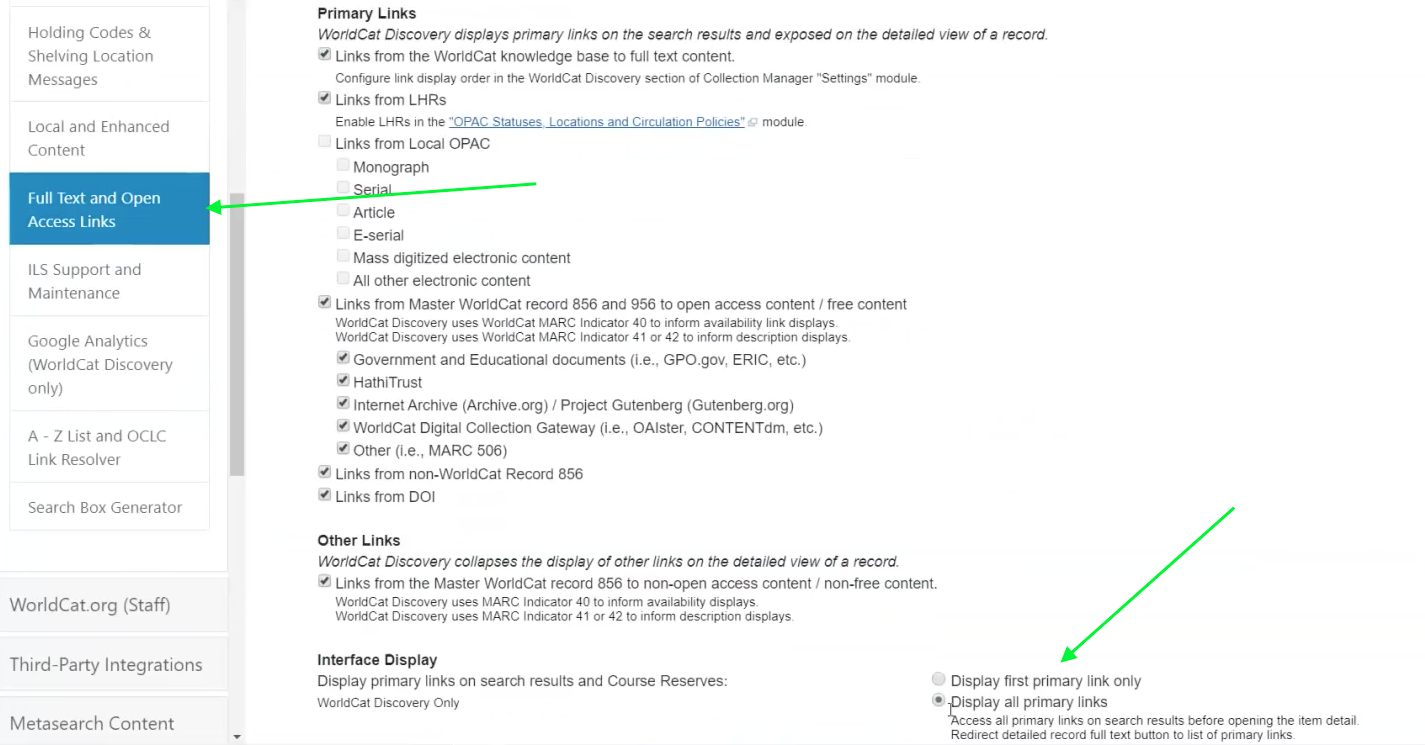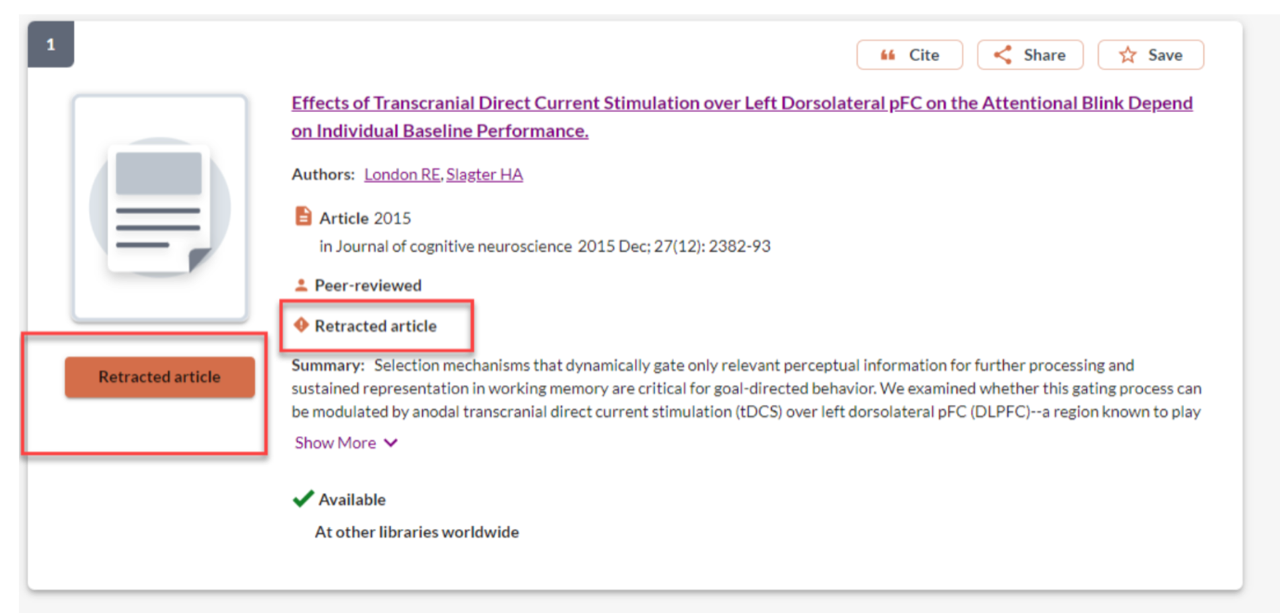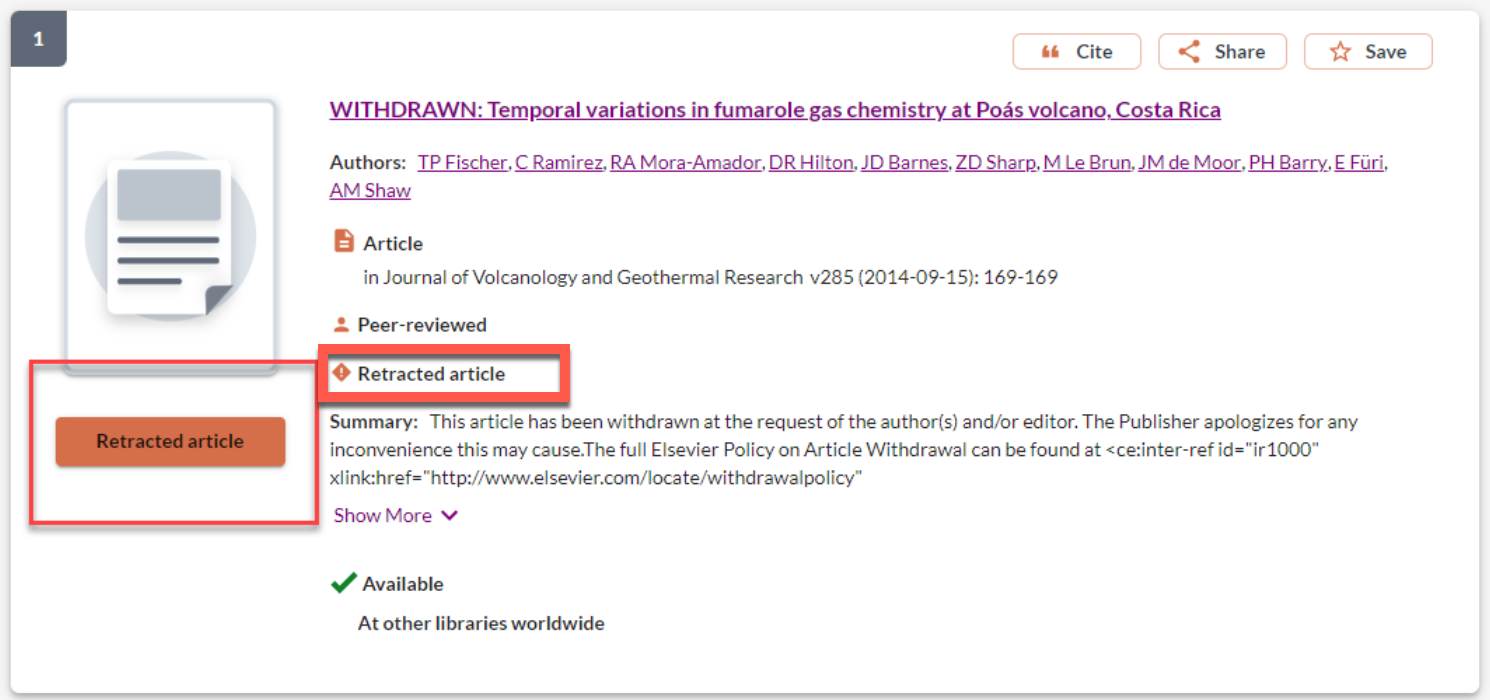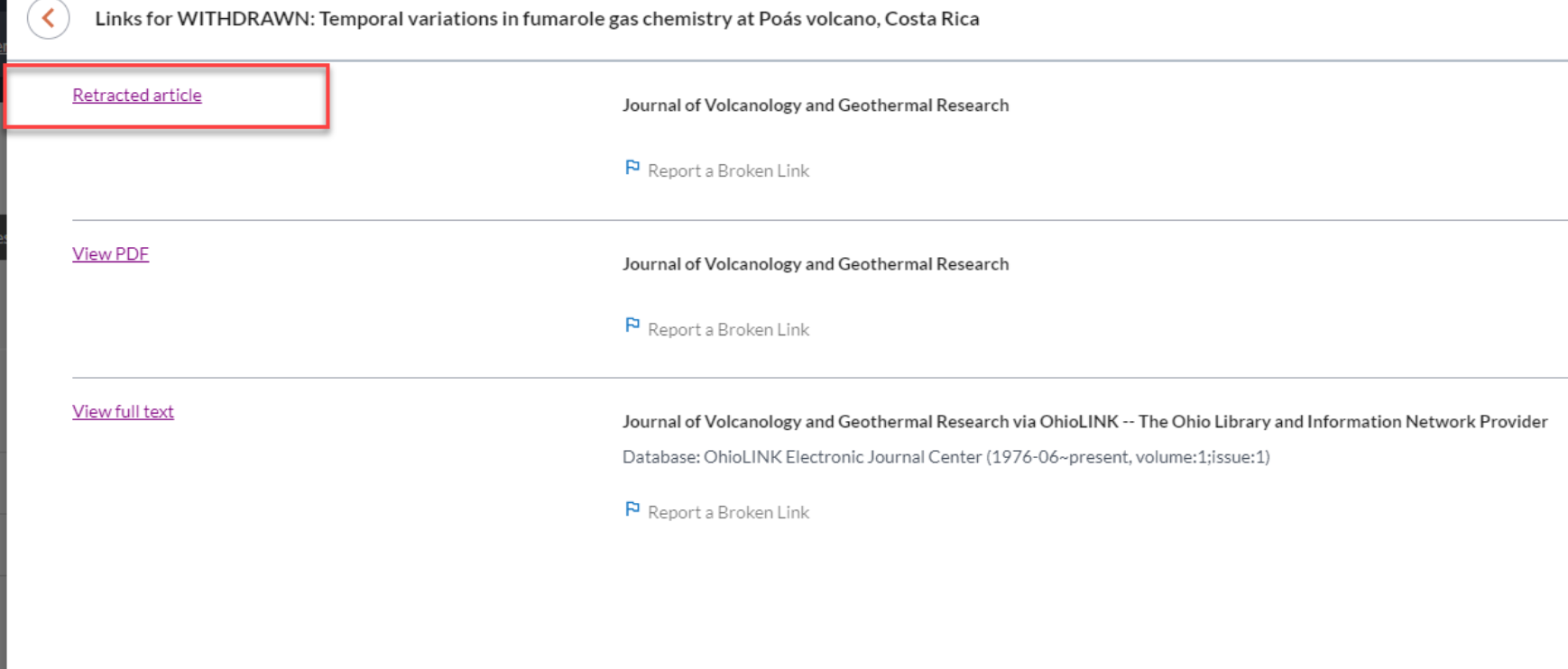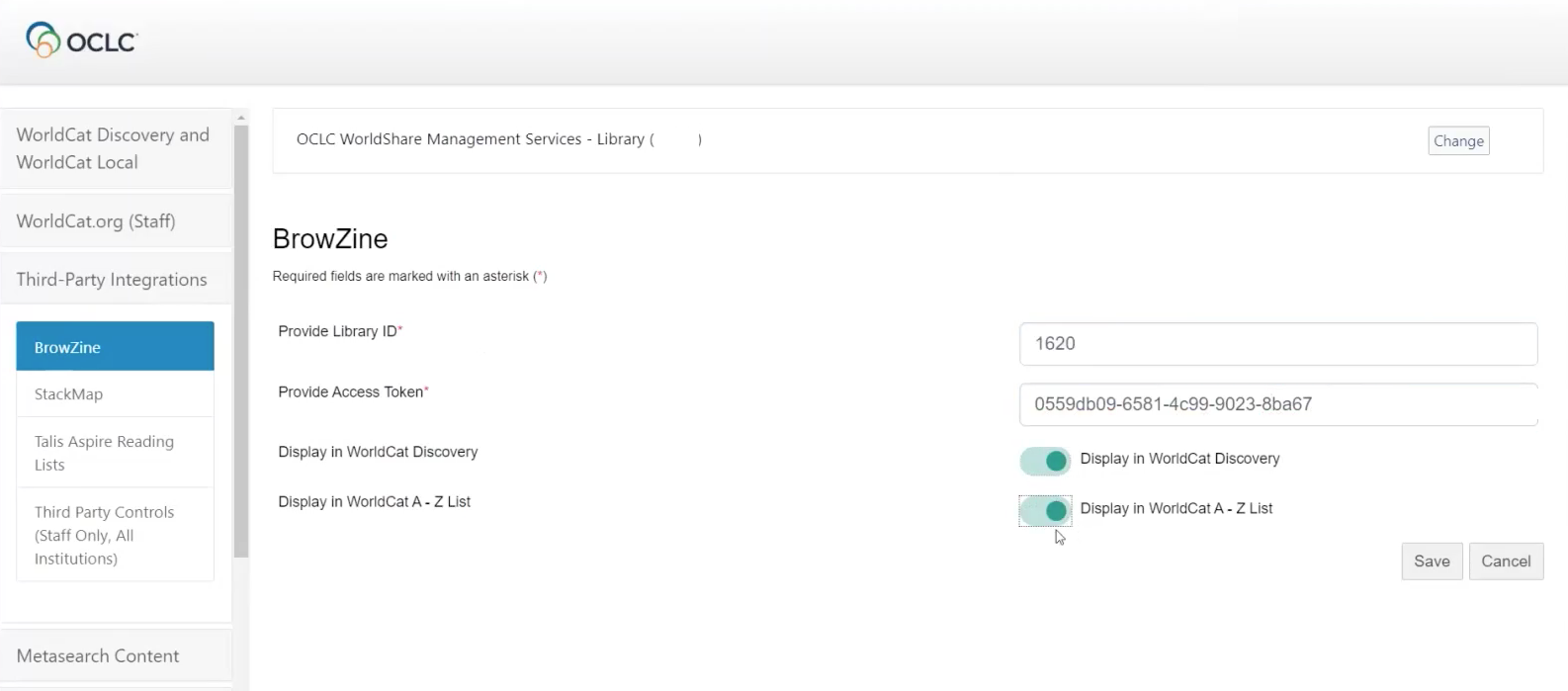OCLC Discovery Integration Overview
The main purpose of the OCLC Discovery integration is to enhance the user experience for OCLC Discovery users by providing context-driven links within the interface as illustrated below and to promote journal engagement. Below are the two main interactions that are enhanced in OCLC WorldCat Discovery using the LibKey API as well as some implementation variation options.
"More from this Journal" to enhance the Article detail view in OCLC Discovery
In contrast to the normal route of linking to content where depending on the source and configuration a user can be taken you to multiple sources, an authentication point and then ultimately one of hundreds of different publisher interfaces, the LibKey interaction of "Explore articles from most recent issue…" opens the current issue of that journal in the normalized, publisher-neutral view of BrowZine with an easy to understand and quickly-loading table of contents displayed. Further the option to “Explore articles from this issue…” shows the article the user is viewing highlighted in context providing an excellent serendipitous discovery experience for the user as they may encounter other articles in a thematic issue of a tightly scoped journal revealing articles that did not come up in their search but nonetheless are quite relevant to their research task.
There may be circumstances where only one or none of these links is available even though a “View PDF” options is available. For example, if the item you are viewing is a journal only the “Most Recent Issue” option will be available since there is no article to see in context.
Additionally, the BrowZine environment which is what LibKey links to provide this experience is soft-limited to content 2005 to Present, so articles before this date may have a “View PDF” option available, but will not feature an ability to Explore Related Articles.
"View PDF" to enhance the Articles Search Results in OCLC Discovery
These links provide a one-click-to-PDF download service providing the fastest possible resolution to PDF for your users. The availability of a PDF for a particular article is fetched in real time via the LibKey API and if found a “View PDF” link is created below the article’s metadata.
This link is library configurable to either appear as a single one-click solution which will appear like this:
…or may say “Access Online” requiring the user to click again to view ALL the available sources for an article but with the LibKey PDF being at the top as seen below after the click via a drawer that expands from the right side of the screen. This second option then does require an additional click (one to expand this tray and the second to click on the PDF link):
For either option, this service is publisher and holdings data dependent but is supported by a large number of publishers across all disciplines.
The setting to choose which behavior you would like for your users is in the OCLC Service Configuration under “Full Text and Open Access Links” and then Interface Name → Display first primary link only (which will produce the one-click PDF experience whenever possible) or Display all primary links (which will produce the tray experience to show a prioritized PDF one-click experience as well as other full text options for the article:
This service is publisher and holdings data dependent but is supported by a large number of publishers across all disciplines.
If a View PDF link cannot be created, the standard wording and behavior will be presented automatically (“View Full Text”).
Retracted Articles
Retracted Article designations are now available in WorldCat Discovery via LibKey. Users will see a retraction indicator when applicable, when the BrowZine (LibKey) integration is properly configured (see Step-by-Step Implementation Guide below).
When an institution has configured to use both LibKey AND links from DOI, the UI will prioritize links from LibKey over Unpaywall (the user will no longer see both link options to the same content). To leverage this functionality, “links from DOI” should be selected in Service Configuration > WorldCat Discovery and WorldCat Local > Full Text and Open Access Links.
The retraction notice will surface whether a library has “Display first primary link only” or “Display all primary links” selected in service configuration under Full Text and Open Access Links.
For libraries that have the first primary link set to display, the retraction indicator will appear on search results as follows, with the “retracted article” notice and a “retracted article” label for the access online button.
For libraries with all primary links set to display, selecting the “Retracted article” button for an item with multiple e-links will pull out a drawer where the retracted article is labelled.
Step-by-Step Implementation Guide
Step 1: Contact Third Iron Support
Please contact us at support@thirdiron.com and let us know you would like to integrate LibKey Discovery into your OCLC WorldCat Discovery / A-Z environment. Our support team will provide you with your Library ID # and Access Token.
Step 2: Login to your OCLC Service Configuration
Under “Third-Party Integrations” and BrowZine you can then insert your Library ID and Access Token into the boxes provided and click “Save”. Notice that you can also choose whether you want the integration to appear in Discovery, A-Z or both by adjusting the appropriate sliders.
Step 3: Consider your full text linking experience
As noted in the description of the PDF links above, there is an additional area within the OCLC Service Configuration where you can consider if you want to provide users with a one-click PDF experience (View Primary Link Only) or to provide a tray of full text options. Third Iron recommends using the View Primary Link Only for the most friction-less user experience.
Full documentation on these choices can be found here:
OCLC Help Guide for LibKey Discovery Integration
Implementation Variations
Libraries are invited to consider multiple different approaches to utilizing this API as well as other interactions to get the best use out of the BrowZine Journal Engagement Service:
Utilize the External Search API to create a search box on your home page to link a user's journal query directly into BrowZine! If the user's query turns out to not be for scholarly journals but only trade journals or popular ones that BrowZine does not cover, the search is auto-routed back to OCLC Discovery's A-Z!