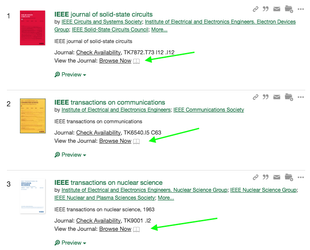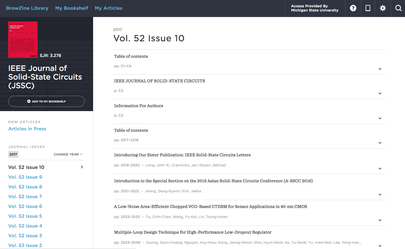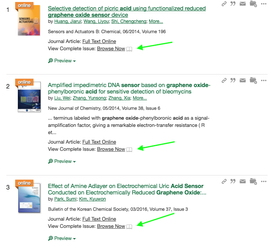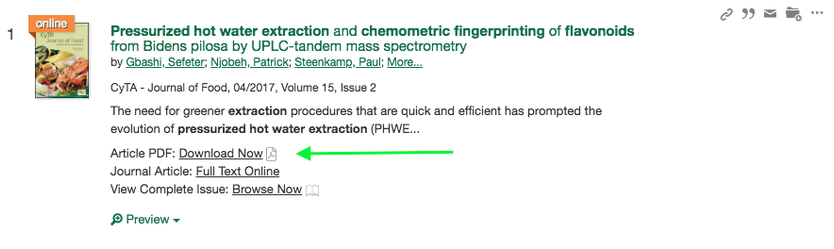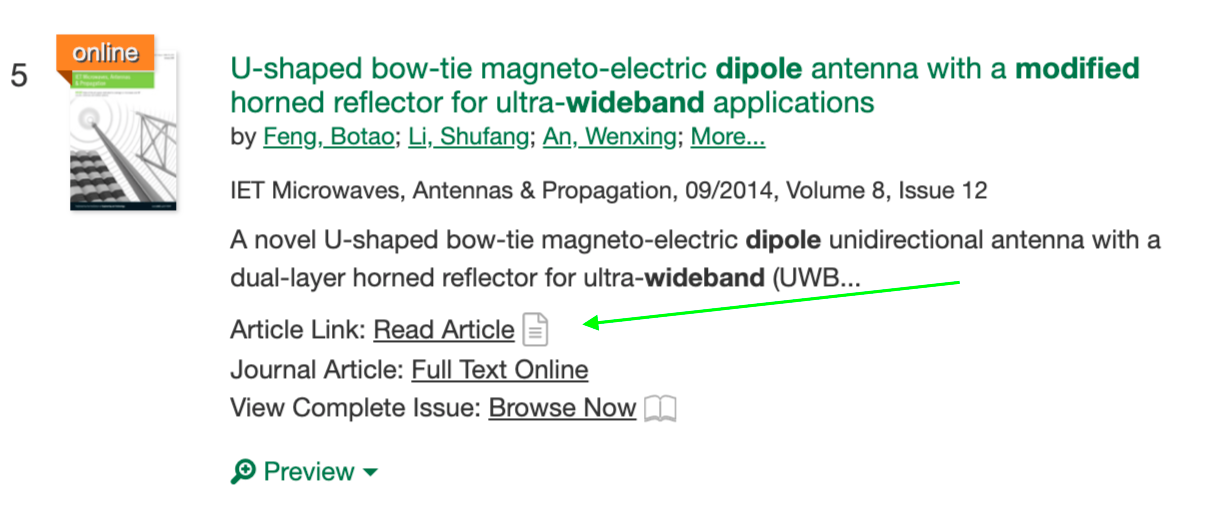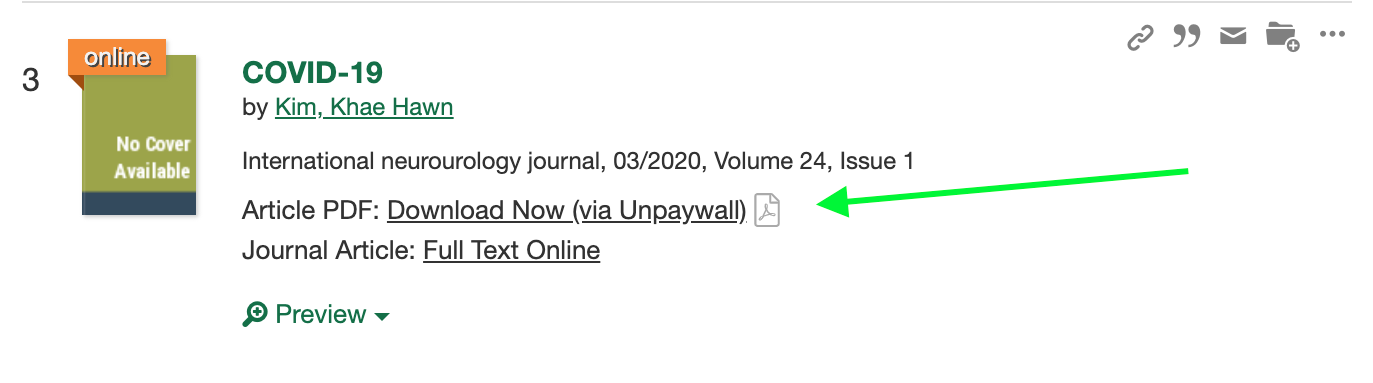- Summon Integration Overview
- View Journal Contents to enhance the Journal Search Results in Summon
- View Issue Contents to enhance the Article Search Results in Summon
- Download Now to provide LibKey Direct PDF linking within Summon
- Read Now to provide one-click article linking to articles in Summon
- Download Now/Read Now to provide one-click linking to articles in Summon via Unpaywall
- Step-by-Step Implementation Guide
- Implementation Variations
Summon Integration Overview
The main purpose of the Summon integration is to enhance the user experience for Summon users by providing context-driven links within the Summon interface as illustrated below and to promote journal engagement. Below are the two main interactions that are enhanced in Summon using the BrowZine API as well as some implementation variation options.
"View Journal Contents" to enhance the Journal Search Results in Summon
This interaction is made possible via our Journal Availability API. Both the journals covers and the dynamic links are created by the BrowZine API. You can read more details about what it does here.
(See the interaction described by clicking here)
In contrast to the normal route of "Online Access" which, depending on the source and configuration can take you to a choice between multiple sources, an authentication point and then ultimately one of hundreds of different publisher interfaces, the BrowZine interaction of "View Journal Contents" opens the current issue of that journal in the normalized, publisher-neutral view of BrowZine with an easy to understand and quickly-loading table of contents displayed.
Users can then quickly read the table of contents, link through to specific articles to the best available source automatically or be invited to add the title to "My Bookshelf" which allows for tracking of that title, being alerted about new issues and more. The user may also explore the "App" link at the top noting that BrowZine is available on multiple devices and fully synchronized across all platforms. Finally, in the lower right hand corner they are invited to discover more journals like this one by choosing one of the subjects that this title is classified within.
The code itself causes the link into BrowZine to appear dynamically, so only items active and available within BrowZine are shown so there are no dead links!
"View Issue Contents" to enhance the Article Search Results in Summon
This interaction is made possible via our Journal Availability API. Both the journal covers and the links to BrowZine are made possible by the BrowZine API! You can read more details about what it does here.
(See the interaction described by clicking here)
These links are triggered by articles rather than journal results and serve to provide a unique form of serendipitous discovery. While the user has found a specific article, in one click, the user can be taken to the exact issue and place IN the issue where the article was originally published.
This not only provides a nice pedagogical discussion point about how articles are grouped into issues and journals but also a great serendipitous discovery path to perhaps find other articles in that same issue which may be of interest to the researcher as well as all the advantages of BrowZine outlined above (allowing them to find other journals in their research area, tracking the journal for new articles to be published, a consistent browsing experience, etc.)
Note: When using the general Summon search, both the "View Journal Contents" and the "View Issue Contents" links will appear based on the resulting material (journals or articles).
"Download Now" to provide one-click PDF download to articles in Summon
This feature utilizes LibKey technology to provide one-click access to PDF content held by the library on supported publisher platforms and is part of the BrowZine API. The main purpose of this function is to provide as fast as possible route for the user to the full text of the article that they discovered within Summon.
This link appears BEFORE the customary "Journal Article: Full Text Online" link which routes a user to the publisher's site and which may involve looking for the PDF on the article page as well as choosing the appropriate source if a library holds this title in multiple locations.
This link is only displayed if a direct path to PDF is available.
The wording to this integration, like the other features can be modified with the integration code below for localization purposes. Additionally, this feature is optional and can also be disabled in the integration code.
"Read Now" to provide one-click article linking to articles in Summon
This feature utilizes LibKey technology to provide one-click access to the article-level link on the platform subscribed by the library whenever a PDF version is not available to LibKey. The main purpose of this function is to provide as fast as possible route for the user to the full text of the article that they discovered within Summon.
This link is only displayed if this integration (articleLinkEnabled) is set to "true". If your configuration is missing this parameter, the default is set to FALSE for backwards compatibility with older integration configuration scripts.
The wording to this integration, like the other features can be modified with the integration code below for localization purposes. Additionally, this feature is optional and can also be disabled in the integration code.
"Download Now/Read Now (via Unpaywall)" to provide one-click article linking to articles in Summon via Unpaywall
If an article is not available via the open access or subscribed content access knowledge of LibKey, the Summon integration of LibKey Discovery also checks Unpaywall for additional open access discovery.
To turn this feature on, be sure you are using the latest version of the integration code posted below and have put in a custom email address in the configuration script as this is requested by the developers on Unpaywall.
There is separate wording for whether the article is available from the publisher site versus being an "accepted manuscript" copy that is held (usually) in a repository.
The wording to this integration, like the other features can be modified with the integration code below for localization purposes. Additionally, this feature is optional and can also be disabled in the integration code.
What is the email I provide as the key for Unpaywall used for? While unpaywall does not say specifically, we suspect this is for the Unpaywall developers to get in touch if they are seeing odd behavior of calls from your website or if you are routinely eclipsing the 100,000 calls/day (this is extremely unlikely to happen with regular use based on our metrics as unpaywall is ONLY called if LibKey cannot provide linking support).
Step-by-Step Implementation Guide
This guide is intended for Summon administrators with a basic familiarity with the back office functions of Summon but with little programming/scripting experience or knowledge or for those simply wanting to implement this integration quickly. For advanced users, you are welcome to skip right to the this github repository with all necessary files and quick instructions.
Step 1: Contact Third Iron Support
Contact Third Iron at support@thirdiron.com and simply let us know that you are a Summon library and would like to use this integration. In response, we'll contact you with your BrowZine Library ID and API Key. You'll need this for step 2!
Step 2: Copy and paste custom script code into a file to be used as an externally linked script
You will need a few code blobs to successfully install this integration into your Summon Administration Console. You will want to be using a plain text editor to do this.
1) Copy and paste the text below into your own file and name it something with a .js suffix such as "summonExternalScript.js" or "BrowZineIntegration.js". Or, if you already have a script file, add this to the end of that file:
var browzine = {
api: "https://public-api.thirdiron.com/public/v1/libraries/XXX",
apiKey: "ENTER API KEY",
journalCoverImagesEnabled: true,
journalBrowZineWebLinkTextEnabled: true,
journalWording: "View the Journal",
journalBrowZineWebLinkText: "Browse Now",
articleBrowZineWebLinkTextEnabled: true,
articleWording: "View Complete Issue",
articleBrowZineWebLinkText: "Browse Now",
articlePDFDownloadLinkEnabled: true,
articlePDFDownloadWording: "Article PDF",
articlePDFDownloadLinkText: "Download Now",
articleLinkEnabled: true,
articleLinkTextWording: "Article Link",
articleLinkText: "Read Article",
unpaywallEmailAddressKey: "enter-your-email@your-institution-domain.edu",
articlePDFDownloadViaUnpaywallEnabled: true,
articlePDFDownloadViaUnpaywallWording: "Article PDF",
articlePDFDownloadViaUnpaywallLinkText: "Download Now (via Unpaywall)",
articleLinkViaUnpaywallEnabled: true,
articleLinkViaUnpaywallWording: "Article Link",
articleLinkViaUnpaywallLinkText: "Read Article (via Unpaywall)",
articleAcceptedManuscriptPDFViaUnpaywallEnabled: true,
articleAcceptedManuscriptPDFViaUnpaywallWording: "Article PDF",
articleAcceptedManuscriptPDFViaUnpaywallLinkText: "Download Now (Accepted Manuscript via Unpaywall)",
articleAcceptedManuscriptArticleLinkViaUnpaywallEnabled: true,
articleAcceptedManuscriptArticleLinkViaUnpaywallWording: "Article Link",
articleAcceptedManuscriptArticleLinkViaUnpaywallLinkText: "Read Article (Accepted Manuscript via Unpaywall)",
};
browzine.script = document.createElement("script");
browzine.script.src = "https://s3.amazonaws.com/browzine-adapters/summon/browzine-summon-adapter.js";
document.head.appendChild(browzine.script);
As an example, with BrowZine Library 221 (replacing the "XXX" on the second line) and API key d690efde-2f6f-124b-z87b-8df112f4f42f your code would look like the below.
Additionally, please insert a unique email address for use of the Unpaywall API as this is requested by the developers of Unpaywall.
var browzine = {
api: "https://public-api.thirdiron.com/public/v1/libraries/221",
apiKey: "d690efde-2f6f-124b-z87b-8df112f4f42f",
journalCoverImagesEnabled: true,
journalBrowZineWebLinkTextEnabled: true,
journalWording: "View the Journal",
journalBrowZineWebLinkText: "Browse Now",
articleBrowZineWebLinkTextEnabled: true,
articleWording: "View Complete Issue",
articleBrowZineWebLinkText: "Browse Now",
articlePDFDownloadLinkEnabled: true,
articlePDFDownloadWording: "Article PDF",
articlePDFDownloadLinkText: "Download Now",
articleLinkEnabled: true,
articleLinkTextWording: "Article Link",
articleLinkText: "Read Article",
unpaywallEmailAddressKey: "melvil.dewey@greatuniversity.edu",
articlePDFDownloadViaUnpaywallEnabled: true,
articlePDFDownloadViaUnpaywallWording: "Article PDF",
articlePDFDownloadViaUnpaywallLinkText: "Download Now (via Unpaywall)",
articleLinkViaUnpaywallEnabled: true,
articleLinkViaUnpaywallWording: "Article Link",
articleLinkViaUnpaywallLinkText: "Read Article (via Unpaywall)",
articleAcceptedManuscriptPDFViaUnpaywallEnabled: true,
articleAcceptedManuscriptPDFViaUnpaywallWording: "Article PDF",
articleAcceptedManuscriptPDFViaUnpaywallLinkText: "Download Now (Accepted Manuscript via Unpaywall)",
articleAcceptedManuscriptArticleLinkViaUnpaywallEnabled: true,
articleAcceptedManuscriptArticleLinkViaUnpaywallWording: "Article Link",
articleAcceptedManuscriptArticleLinkViaUnpaywallLinkText: "Read Article (Accepted Manuscript via Unpaywall)",
};
browzine.script = document.createElement("script");
browzine.script.src = "https://s3.amazonaws.com/browzine-adapters/summon/browzine-summon-adapter.js";
document.head.appendChild(browzine.script);
Optional: The script is configured with the default text for the wording and link text within Summon, but simply change the words above to localize to your language or to the language you would prefer! Additionally, you can turn off the PDF Download link but changing articlePDFDOwnloadLinkEnabled to "false".
3) Save the your custom file with the modifications you made above.
Step 3: Upload your custom javascript file to a server and link it in the Summon Administration Console
With all your changes made, upload the file to your own server where you can make the file linkable. Are you not sure if that file is linkable? Simply put the URL to it in the browser. If a bunch of javascript code comes up, then it is linkable and can be used by Summon. If you get a 404 or Insufficient Privileges or similar error, either the link is incorrect or the file needs to be made "world readable".
To add the script file to your Summon instance, go into the Summon Administration Console. Under Settings go to Summon 2.0 External Scripts. Flip the toggle from "Default" to "Custom" and insert the URL to the script file you just uploaded in the space provided.
Implementation Variations
Libraries are invited to consider multiple different approaches to utilizing this API as well as other interactions to get the best use out of the BrowZine Journal Engagement Service:
- Link directly to your BrowZine Library from your home page. Therefore, the primary user experience for journal browsing begins in BrowZine whereas various options to link into BrowZine are still covered by Summon. You can see examples of this by other Summon libraries such as Murdoch University (AUS), Metropolitan State University (USA), Johnson County Community College (USA) and more!
- Utilize the External Search API to create a search box on your home page to link a user's journal query directly into BrowZine! If the user's query turns out to not be for scholarly journals but only trade journals or popular ones that BrowZine does not cover, the search is auto-routed back to Serials Solutions 360! Live examples of this in action (be sure to select the Journals/eJournals search from the appropriate dropdowns/options) can be see at University of Michigan Dearborn (USA), Marshall University (USA) and more!