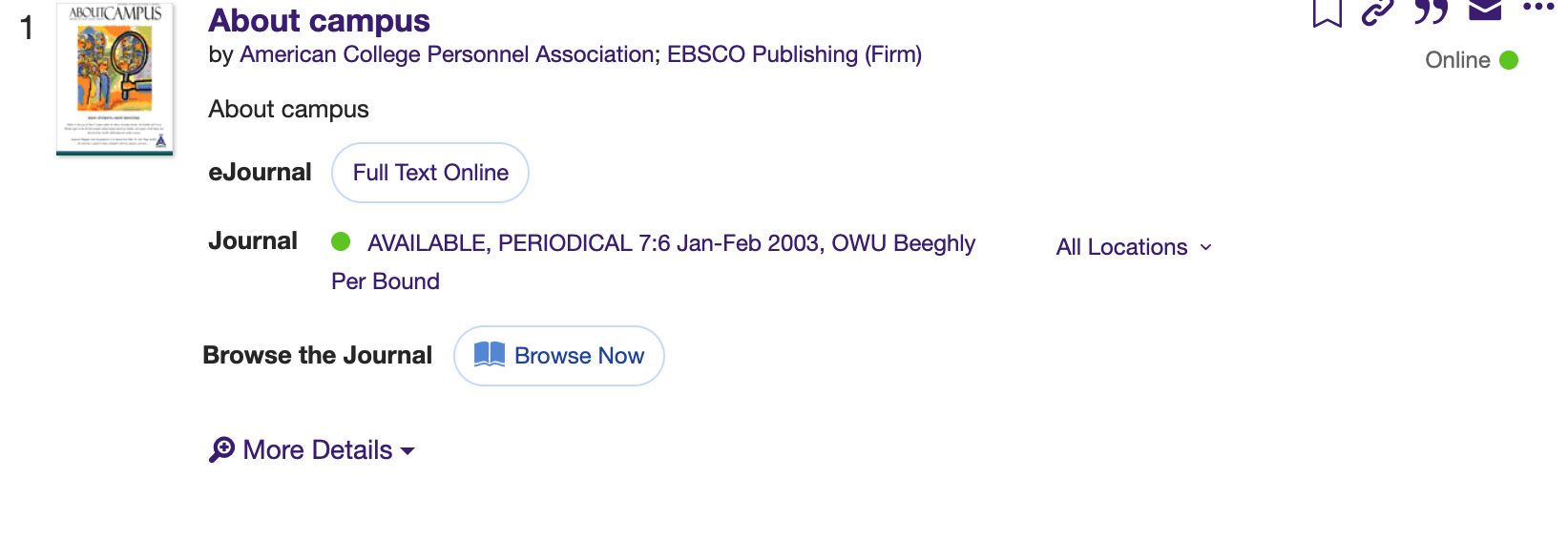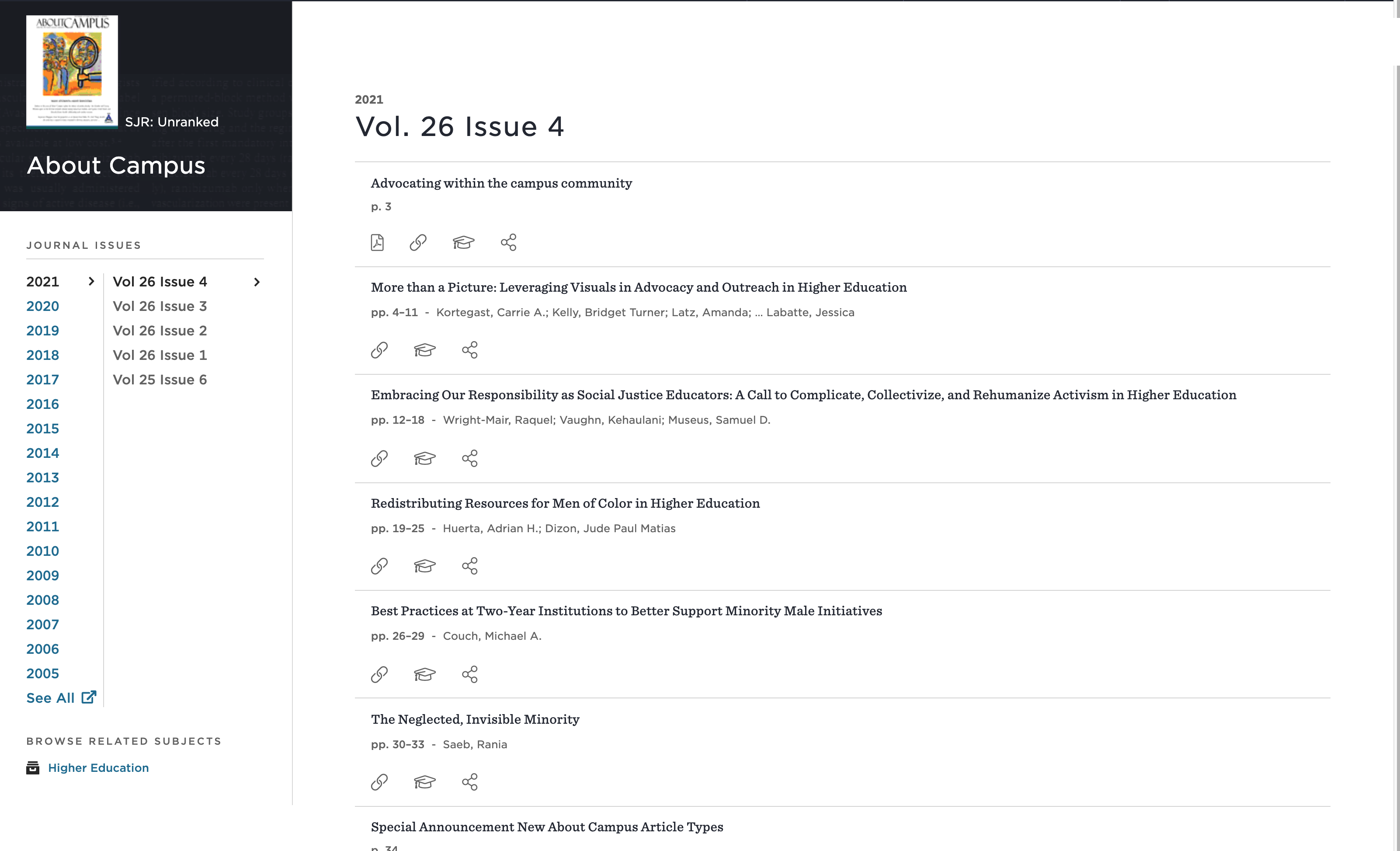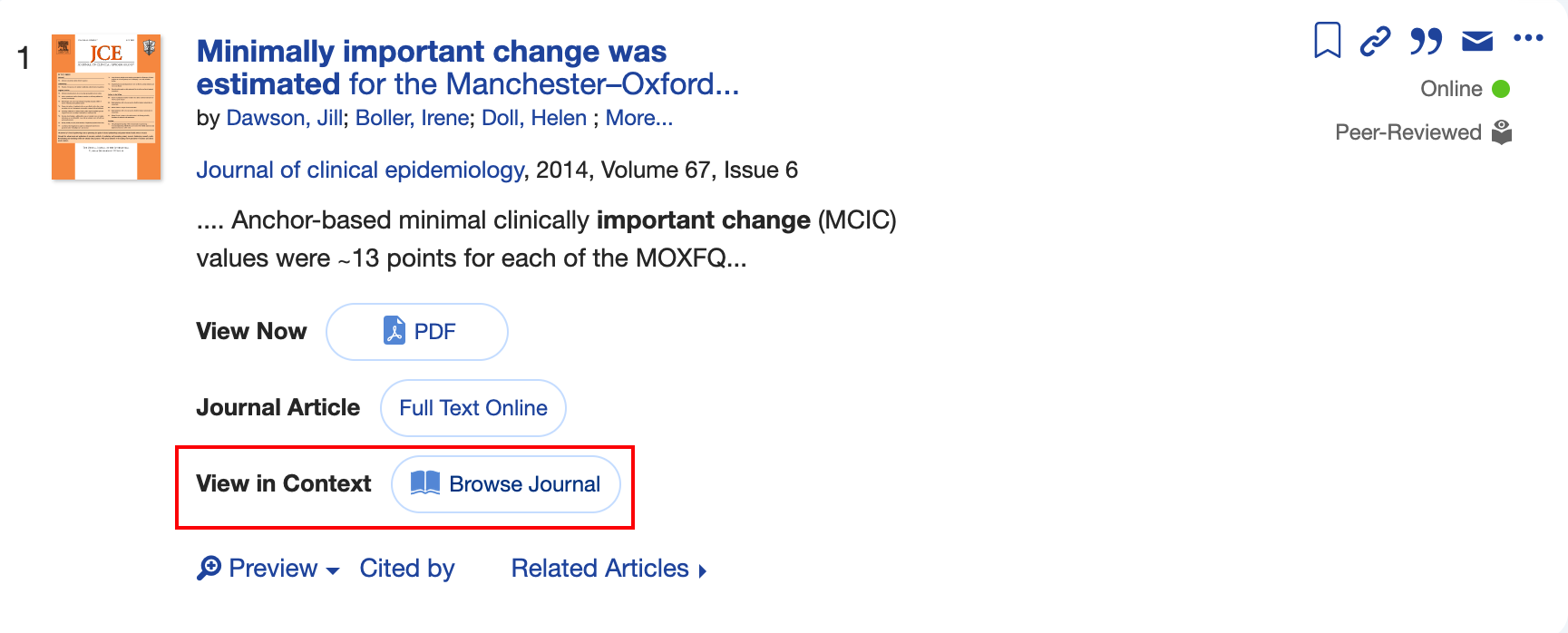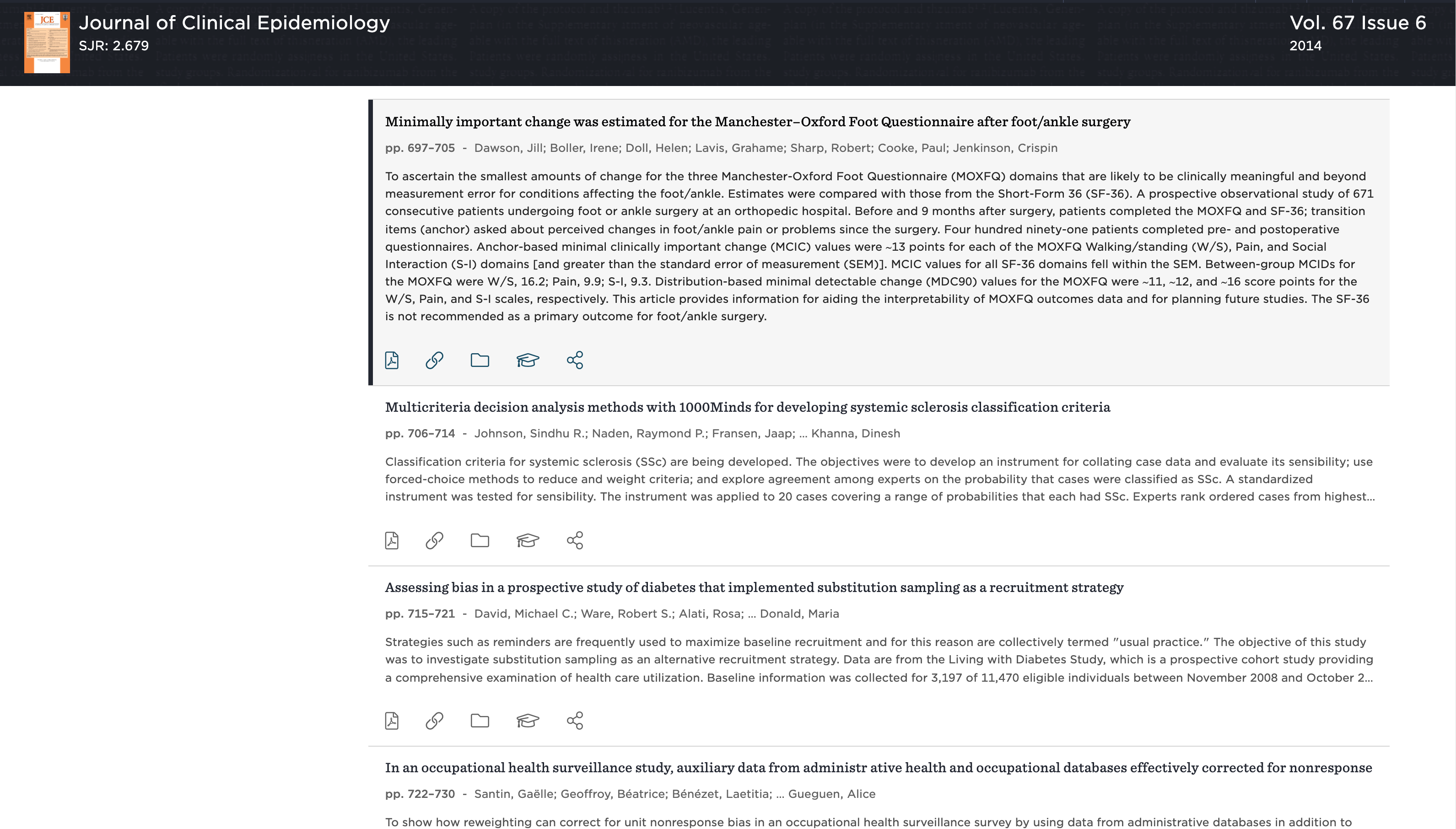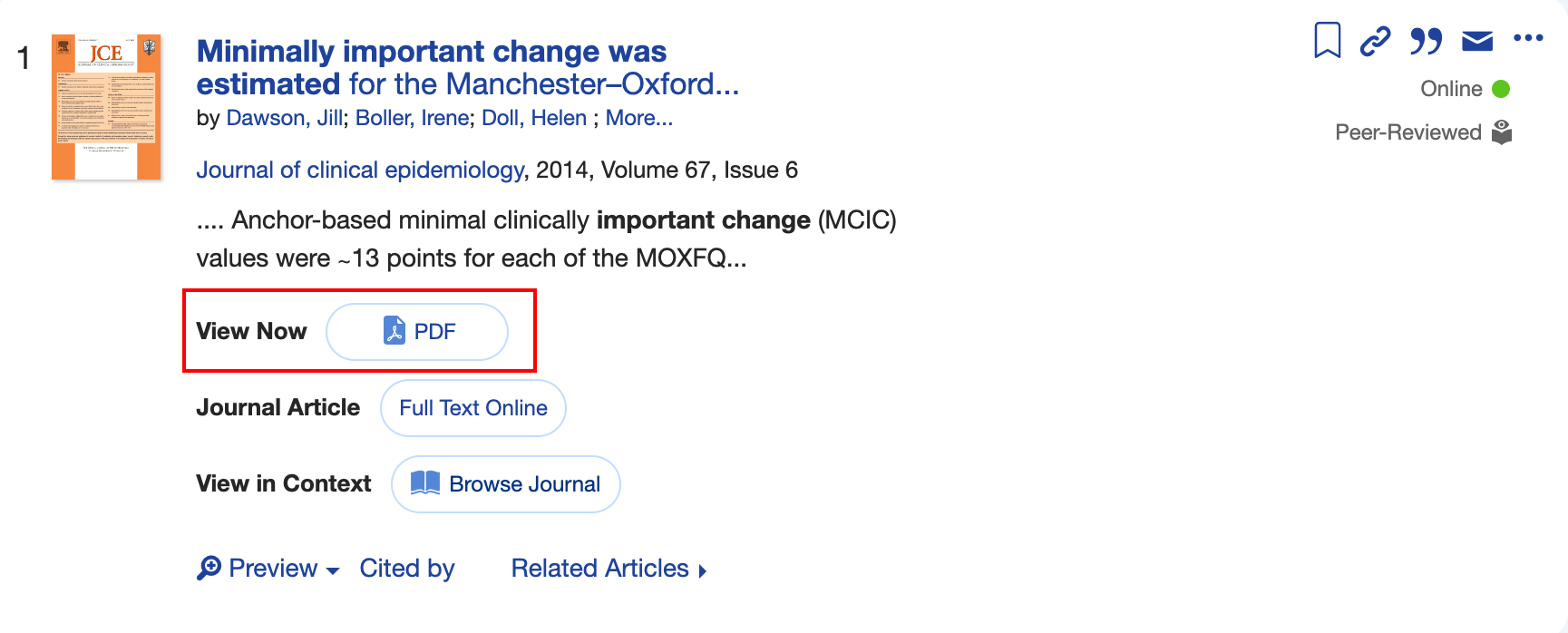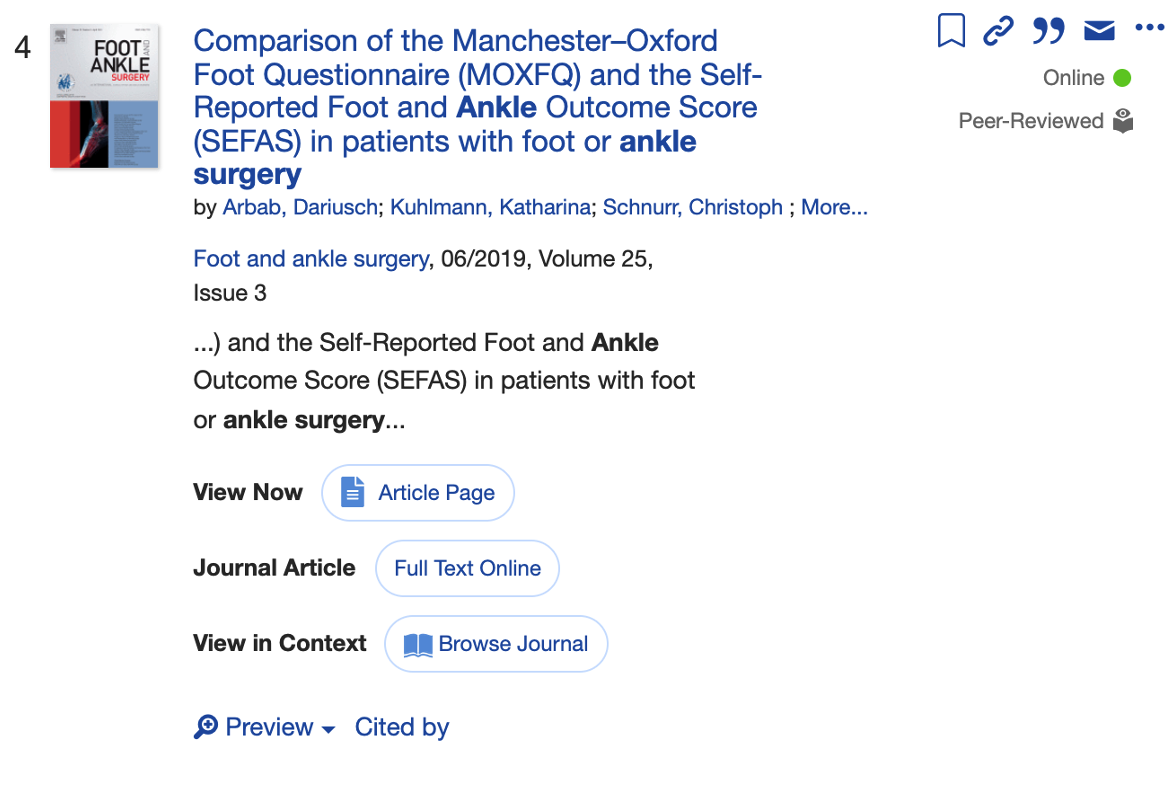View Journal Contents to enhance the Journal Search Results in Summon
View Issue Contents to enhance the Article Search Results in Summon
Download Now to provide LibKey Direct PDF linking within Summon
Read Now to provide one-click article linking to articles in Summon
Download Now/Read Now to provide one-click linking to articles in Summon via Unpaywall
December 2021 Summon UX Update!
On December 15, 2021, Ex Libris will be rolling out an update to Summon which will feature numerous improvements including cosmetic ones. The LibKey integration has always been designed to fit the aesthetic of Summon, and Third Iron is continuing this tradition with this update. The good news is that you do not need to do anything to your script unless:
A: You have customized the script: Perhaps you have renamed some of the elements or you have decided to hide some of the elements from displaying. You will need to update your script and re-hide those same elements. Please use the integration script below to do so.
B: You are presenting Summon in a language other than English: You will want to edit your script as soon as possible as the defaults that will be presented will all be in English and will ignore your translations without updating the script. Please use the integration script below to do so.
Summon Integration Overview
The main purpose of the Summon integration is to enhance the user experience for Summon users by providing context-driven links within the Summon interface as illustrated below and to promote journal engagement. Below are the two main interactions that are enhanced in Summon using the BrowZine API as well as some implementation variation options.
"Browse the Journal" to enhance the Journal Search Results in Summon
This interaction is made possible via our Journal Availability API. Both the journals covers and the dynamic links are created by the BrowZine API. You can read more details about what it does here.
(See the interaction described by clicking here)
In contrast to the normal route of "Online Access" which, depending on the source and configuration can take you to a choice between multiple sources, an authentication point and then ultimately one of hundreds of different publisher interfaces, the BrowZine interaction of "Browse Now" opens the current issue of that journal in the normalized, publisher-neutral view of BrowZine with an easy to understand and quickly-loading table of contents displayed.
Users can then quickly read the table of contents, link through to specific articles to the best available source automatically or be invited to add the title to "My Bookshelf" which allows for tracking of that title, being alerted about new issues and more. The user may also explore the "App" link at the top noting that BrowZine is available on multiple devices and fully synchronized across all platforms. Finally, in the lower right hand corner they are invited to discover more journals like this one by choosing one of the subjects that this title is classified within.
The code itself causes the link into BrowZine to appear dynamically, so only items active and available within BrowZine are shown so there are no dead links!
The journals are linked to BrowZine by either the ISSN or EISSN value in Summon. If for some reason these items are missing, no matching can occur with BrowZine.
"View in Context" to enhance the Article Search Results in Summon
This interaction is made possible via our Journal Availability API. Both the journal covers and the links to BrowZine are made possible by the BrowZine API! You can read more details about what it does here.
(See the interaction described by clicking here)
These links are triggered by articles rather than journal results and serve to provide a unique form of serendipitous discovery. While the user has found a specific article, in one click, the user can be taken to the exact issue and place IN the issue where the article was originally published.
This not only provides a nice pedagogical discussion point about how articles are grouped into issues and journals but also a great serendipitous discovery path to perhaps find other articles in that same issue which may be of interest to the researcher as well as all the advantages of BrowZine outlined above (allowing them to find other journals in their research area, tracking the journal for new articles to be published, a consistent browsing experience, etc.)
Note: When using the general Summon search, both the "Browse the Journal" and the "View in Context" links will appear based on the resulting material (journals or articles).
The articles are matched in BrowZine via their DOI. If the article does not contain a DOI either because the publisher does not utilize one or Summon does not have this information, no matching can occur.
"View Now: PDF" to provide one-click PDF download to articles in Summon
This feature utilizes LibKey technology to provide one-click access to PDF content held by the library on supported publisher platforms and is part of the BrowZine API. The main purpose of this function is to provide as fast as possible route for the user to the full text of the article that they discovered within Summon.
This link appears BEFORE the customary "Journal Article: Full Text Online" link which routes a user to the publisher's site and which may involve looking for the PDF on the article page as well as choosing the appropriate source if a library holds this title in multiple locations.
This link is only displayed if a direct path to PDF is available.
The wording to this integration, like the other features can be modified with the integration code below for localization purposes. Additionally, this feature is optional and can also be disabled in the integration code.
"View Now: Article Page" to provide one-click article linking to articles in Summon
This feature utilizes LibKey technology to provide one-click access to the article-level link on the platform subscribed by the library whenever a PDF version is not available to LibKey. The main purpose of this function is to provide as fast as possible route for the user to the full text of the article that they discovered within Summon.
This link is only displayed if this integration (articleLinkEnabled) is set to "true". If your configuration is missing this parameter, the default is set to FALSE for backwards compatibility with older integration configuration scripts.
The wording to this integration, like the other features can be modified with the integration code below for localization purposes. Additionally, this feature is optional and can also be disabled in the integration code.
"Download Now/Read Now (via Unpaywall)" to provide one-click article linking to articles in Summon via Unpaywall
If an article is not available via the open access or subscribed content access knowledge of LibKey, the Summon integration of LibKey Discovery also checks Unpaywall for additional open access discovery.
To turn this feature on, be sure you are using the latest version of the integration code posted below and have put in a custom email address in the configuration script as this is requested by the developers on Unpaywall.
There is separate wording for whether the article is available from the publisher site versus being an "accepted manuscript" copy that is held (usually) in a repository.
The wording to this integration, like the other features can be modified with the integration code below for localization purposes. Additionally, this feature is optional and can also be disabled in the integration code.
What is the email I provide as the key for Unpaywall used for? While unpaywall does not say specifically, we suspect this is for the Unpaywall developers to get in touch if they are seeing odd behavior of calls from your website or if you are routinely eclipsing the 100,000 calls/day (this is extremely unlikely to happen with regular use based on our metrics as unpaywall is ONLY called if LibKey cannot provide linking support).
Step-by-Step Implementation Guide
This guide is intended for Summon administrators with a basic familiarity with the back office functions of Summon but with little programming/scripting experience or knowledge or for those simply wanting to implement this integration quickly. For advanced users, you are welcome to skip right to the this github repository with all necessary files and quick instructions.
Step 1: Contact Third Iron Support
Contact Third Iron at support@thirdiron.com and simply let us know that you are a Summon library and would like to use this integration. In response, we'll contact you with your BrowZine Library ID and API Key. You'll need this for step 2!
Step 2: Copy and paste custom script code into a file to be used as an externally linked script
You will need a few code blobs to successfully install this integration into your Summon Administration Console. You will want to be using a plain text editor to do this.
1) Copy and paste the text below into your own file and name it something with a .js suffix such as "summonExternalScript.js" or "BrowZineIntegration.js". Or, if you already have a script file, add this to the end of that file:
var browzine = {
libraryId: "XXX",
apiKey: "ENTER API KEY",
version: 2, // Required for the other parameters below to work after December 15, 2021.
articlePDFDownloadLinkEnabled: true,
articlePDFDownloadWording: "View Now",
articlePDFDownloadLinkText: "PDF",
articleLinkEnabled: true,
articleLinkTextWording: "View Now",
articleLinkText: "Article Page",
articleWording: "View in Context",
articleBrowZineWebLinkText: "Browse Journal",
journalWording: "View the Journal",
journalBrowZineWebLinkText: "Browse Now",
printRecordsIntegrationEnabled: true,
showFormatChoice: false,
showLinkResolverLink: true,
enableLinkOptimizer: true,
unpaywallEmailAddressKey: "YourUniversityEmail@greatuniversity.edu",
articlePDFDownloadViaUnpaywallEnabled: true,
articlePDFDownloadViaUnpaywallWording: "View Now (via Unpaywall)",
articlePDFDownloadViaUnpaywallLinkText: "PDF",
articleLinkViaUnpaywallEnabled: true,
articleLinkViaUnpaywallWording: "View Now (via Unpaywall)",
articleLinkViaUnpaywallLinkText: "Article Page",
articleAcceptedManuscriptPDFViaUnpaywallEnabled: true,
articleAcceptedManuscriptPDFViaUnpaywallWording: "View Now (Accepted Manuscript via Unpaywall)",
articleAcceptedManuscriptPDFViaUnpaywallLinkText: "PDF",
articleAcceptedManuscriptArticleLinkViaUnpaywallEnabled: true,
articleAcceptedManuscriptArticleLinkViaUnpaywallWording: "View Now (via Unpaywall)",
articleAcceptedManuscriptArticleLinkViaUnpaywallLinkText: "Article Page",
articleRetractionWatchEnabled: true,
articleRetractionWatchTextWording: "Retracted Article",
articleRetractionWatchText: "More Info",
};
browzine.script = document.createElement("script");
browzine.script.src = "https://s3.amazonaws.com/browzine-adapters/summon/browzine-summon-adapter.js";
document.head.appendChild(browzine.script);
As an example, with BrowZine Library 221 (replacing the "XXX" on the second line) and API key d690efde-2f6f-124b-z87b-8df112f4f42f your code would look like the below.
Additionally, please insert a unique email address for use of the Unpaywall API as this is requested by the developers of Unpaywall.
var browzine = {
libraryId: "221",
apiKey: "d690efde-2f6f-124b-z87b-8df112f4f42f",
version: 2, // Required for the other parameters below to work after December 15, 2021.
articlePDFDownloadLinkEnabled: true,
articlePDFDownloadWording: "View Now",
articlePDFDownloadLinkText: "PDF",
articleLinkEnabled: true,
articleLinkTextWording: "View Now",
articleLinkText: "Article Page",
articleWording: "View in Context",
articleBrowZineWebLinkText: "Browse Journal",
journalWording: "View the Journal",
journalBrowZineWebLinkText: "Browse Now",
printRecordsIntegrationEnabled: true,
showFormatChoice: false,
showLinkResolverLink: true,
enableLinkOptimizer: true,
unpaywallEmailAddressKey: "YourUniversityEmail@greatuniversity.edu",
articlePDFDownloadViaUnpaywallEnabled: true,
articlePDFDownloadViaUnpaywallWording: "View Now (via Unpaywall)",
articlePDFDownloadViaUnpaywallLinkText: "PDF",
articleLinkViaUnpaywallEnabled: true,
articleLinkViaUnpaywallWording: "View Now (via Unpaywall)",
articleLinkViaUnpaywallLinkText: "Article Page",
articleAcceptedManuscriptPDFViaUnpaywallEnabled: true,
articleAcceptedManuscriptPDFViaUnpaywallWording: "View Now (Accepted Manuscript via Unpaywall)",
articleAcceptedManuscriptPDFViaUnpaywallLinkText: "PDF",
articleAcceptedManuscriptArticleLinkViaUnpaywallEnabled: true,
articleAcceptedManuscriptArticleLinkViaUnpaywallWording: "View Now (via Unpaywall)",
articleAcceptedManuscriptArticleLinkViaUnpaywallLinkText: "Article Page",
articleRetractionWatchEnabled: true,
articleRetractionWatchTextWording: "Retracted Article",
articleRetractionWatchText: "More Info",
};
browzine.script = document.createElement("script");
browzine.script.src = "https://s3.amazonaws.com/browzine-adapters/summon/browzine-summon-adapter.js";
document.head.appendChild(browzine.script);
Optional: The script is configured with the default text for the wording and link text within Summon, but simply change the words above to localize to your language or to the language you would prefer! Additionally, you can turn off the PDF Download link by changing articlePDFDownloadLinkEnabled to "false".
3) Save the your custom file with the modifications you made above.
Customizations
By default, LibKey will show the most direct link to content (PDF) whenever possible. If you would prefer to show both the PDF and Article Link when available at the same time in the Primo interface, change “showFormatChoice” from “false” to “true” in the above script.
By default, LibKey will always show the standard link resolver link alongside LibKey links. If you would prefer to simplify the user interface and ONLY show the link resolver when there is no LibKey linking available, you can change “showLinkResolverLink” from “true” to “false”.
By default, LibKey will turn on the “Link Optimizer” which works to prevent duplication between LibKey and Quick Links generated linking. To turn off this feature, change“
enableLinkOptimizer: true,toenableLinkOptimizer: false,Note that this will cause duplicate links to content in some cases.You can turn and/off any of the features by changing the "... Enabled" flag from true to false.
Step 3: Upload your custom javascript file to a server and link it in the Summon Administration Console
With all your changes made, upload the file to your own server where you can make the file linkable. Are you not sure if that file is linkable? Simply put the URL to it in the browser. If a bunch of javascript code comes up, then it is linkable and can be used by Summon. If you get a 404 or Insufficient Privileges or similar error, either the link is incorrect or the file needs to be made "world readable".
To add the script file to your Summon instance, go into the Summon Administration Console. Under Settings go to Summon 2.0 External Scripts. Flip the toggle from "Default" to "Custom" and insert the URL to the script file you just uploaded in the space provided.
Do you not have any customizations and also don't have a place to host the file? Contact Third Iron Support and if you only are using the BrowZine Integration in your file, we would be happy to host it for you!
All done but the integration is not appearing? You might find that the integration is not seen immediately if your browser has cached some of Summon's code. To defeat this, you may need to perform a shift-reload operation (Shift-Command-R on Mac in most browsers or Shift-Control-R on Windows in most browsers) to defeat the caching your browser is doing.
Implementation Variations
Libraries are invited to consider multiple different approaches to utilizing this API as well as other interactions to get the best use out of the BrowZine Journal Engagement Service:
Link directly to your BrowZine Library from your home page. Therefore, the primary user experience for journal browsing begins in BrowZine whereas various options to link into BrowZine are still covered by Summon. You can see examples of this by other Summon libraries such as Murdoch University (AUS), Metropolitan State University (USA), Johnson County Community College (USA) and more!
Utilize the External Search API to create a search box on your home page to link a user's journal query directly into BrowZine! If the user's query turns out to not be for scholarly journals but only trade journals or popular ones that BrowZine does not cover, the search is auto-routed back to Serials Solutions 360! Live examples of this in action (be sure to select the Journals/eJournals search from the appropriate dropdowns/options) can be see at University of Michigan Dearborn (USA), Marshall University (USA) and more!